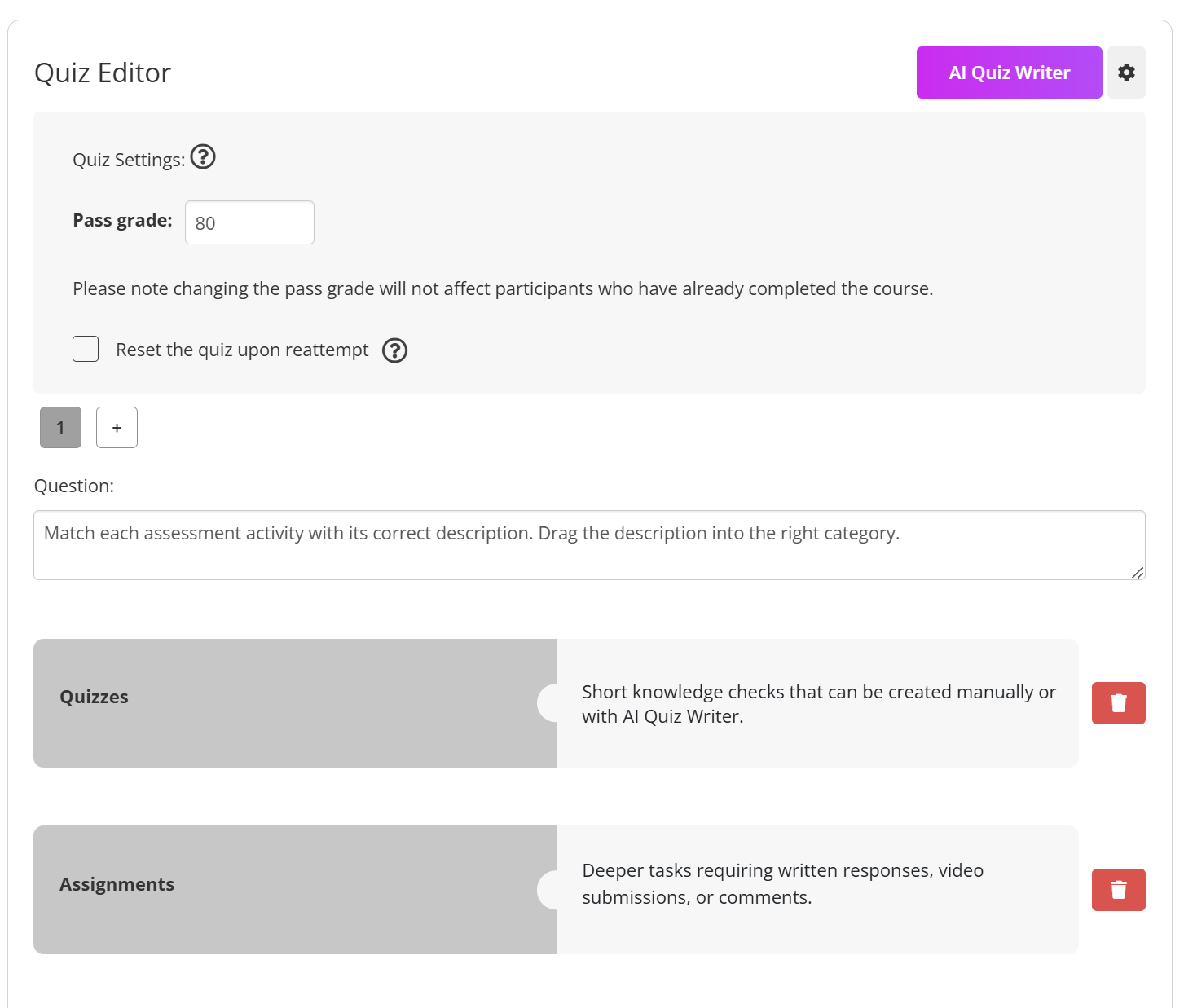To assess learner understanding and reinforce key concepts, you can add a Quiz to your course. Click Add Item and select Quiz from the dropdown menu. Quizzes can include various question types and are a great way to check knowledge, provide feedback, and keep learners actively engaged throughout the course.
The steps are:
Click on Assessments and select Quiz from the bottom navigation.

Adding a New Question Type
When creating a quiz, click the + button to add a new question. You will now see an expanded list of question types:
Multiple Choice (Single) – Learners select one correct answer.
Multiple Choice (Multiple) – Learners can select more than one correct answer.
Short Answer – Learners type a written response.
Drag and Drop (New) – Learners drag items into the correct position or category, helping assess applied knowledge in a more interactive way.
You can also set a Pass Grade which will be used to generate scores which will be available in the course Course report.
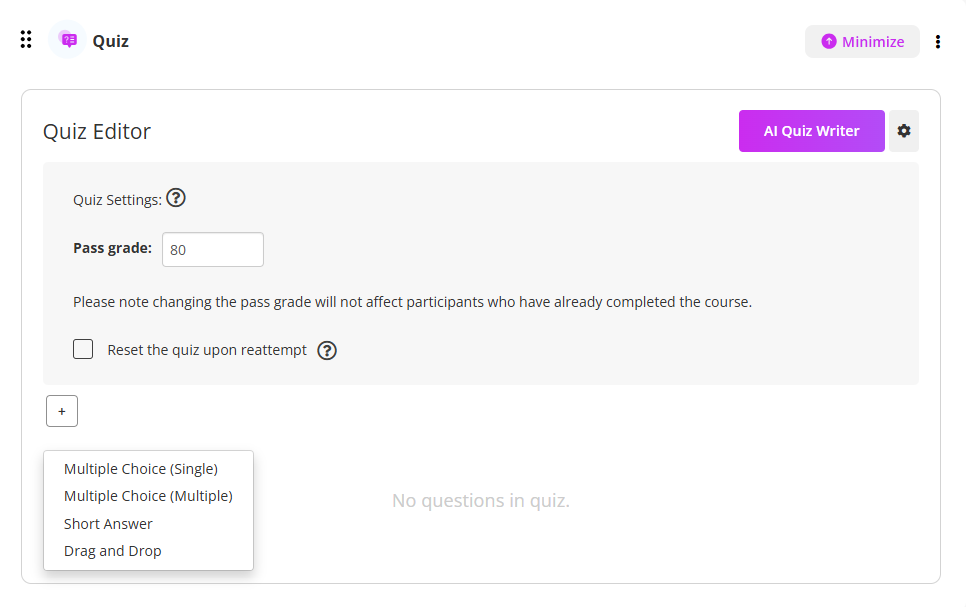
Once the quiz is added to your course, you can customise it either manually or using the AI Quiz Writer. The quiz tool supports two types of questions:
Multiple Choice (Single)
Learners select one correct answer from a list of options. For example:
Q. Which energy source is renewable?
Coal
Solar
Natural Gas
Q. AI systems can learn and improve from data over time.
True
False
To create single choice questions follow these steps:
Click + and select Multiple Choice (Single).
Enter your question in the text box. Or use the AI Quiz Writer to generate questions based on your instructions.
Click Add answer and type in your answer options.
Tick the checkbox next to the correct answer.
(Optional) Add a hint to guide learners if they struggle.
Save your question.
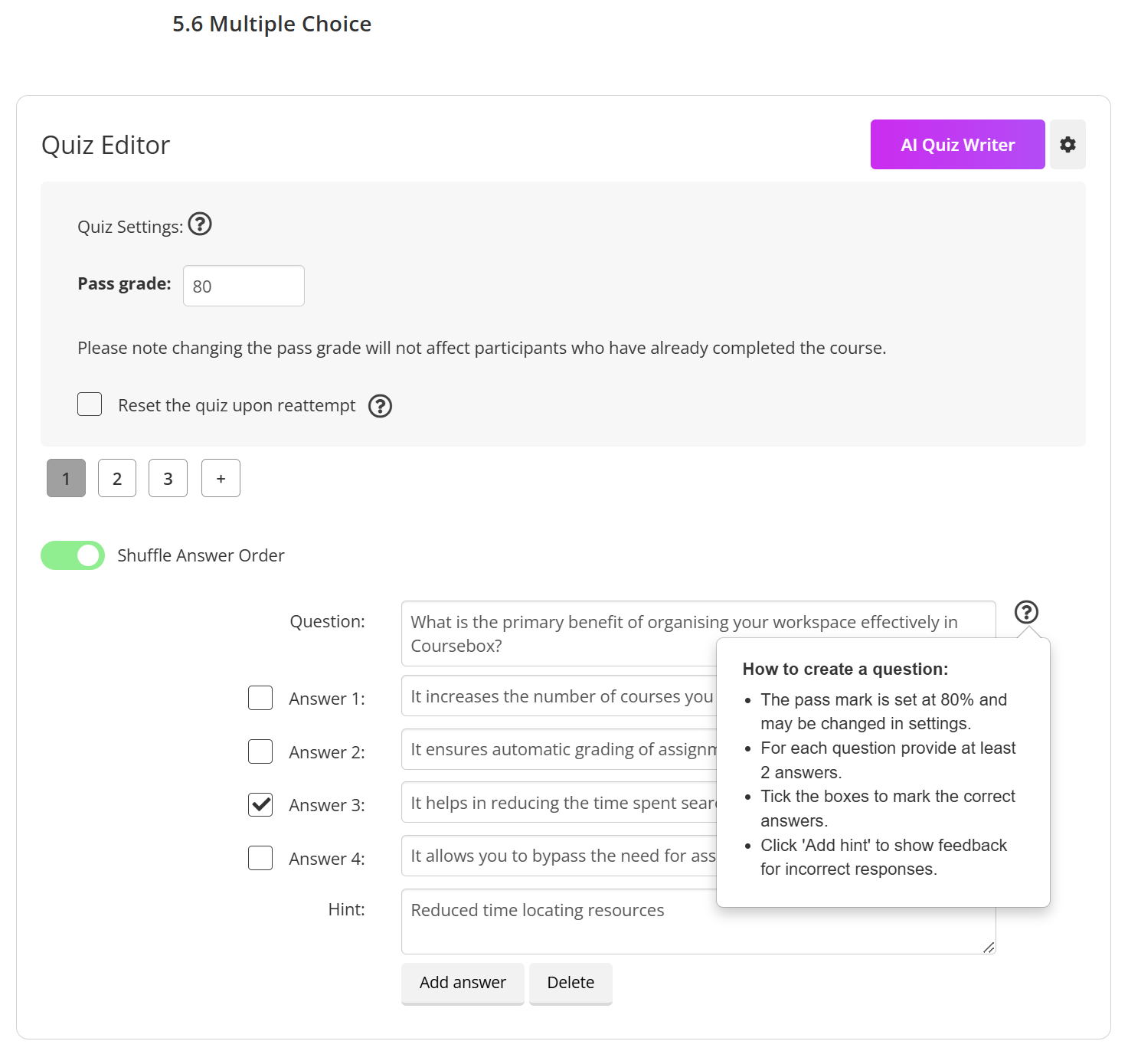
Multiple Choice (Multiple)
Learners can select more than one correct answer. For example:
Q. Which of the following are examples of Artificial Intelligence applications? (Select all that apply)
Voice assistants like Siri or Alexa
Chatbots on company websites
Manual data entry
Self-driving cars
To create multiple choice questions follow these steps:
Click + and select Multiple Choice (Multiple).
Enter your question in the text box.
Click Add answer to create several answer choices.
Tick the checkboxes for all correct answers.
(Optional) Add a hint to provide extra support.
Save your question.
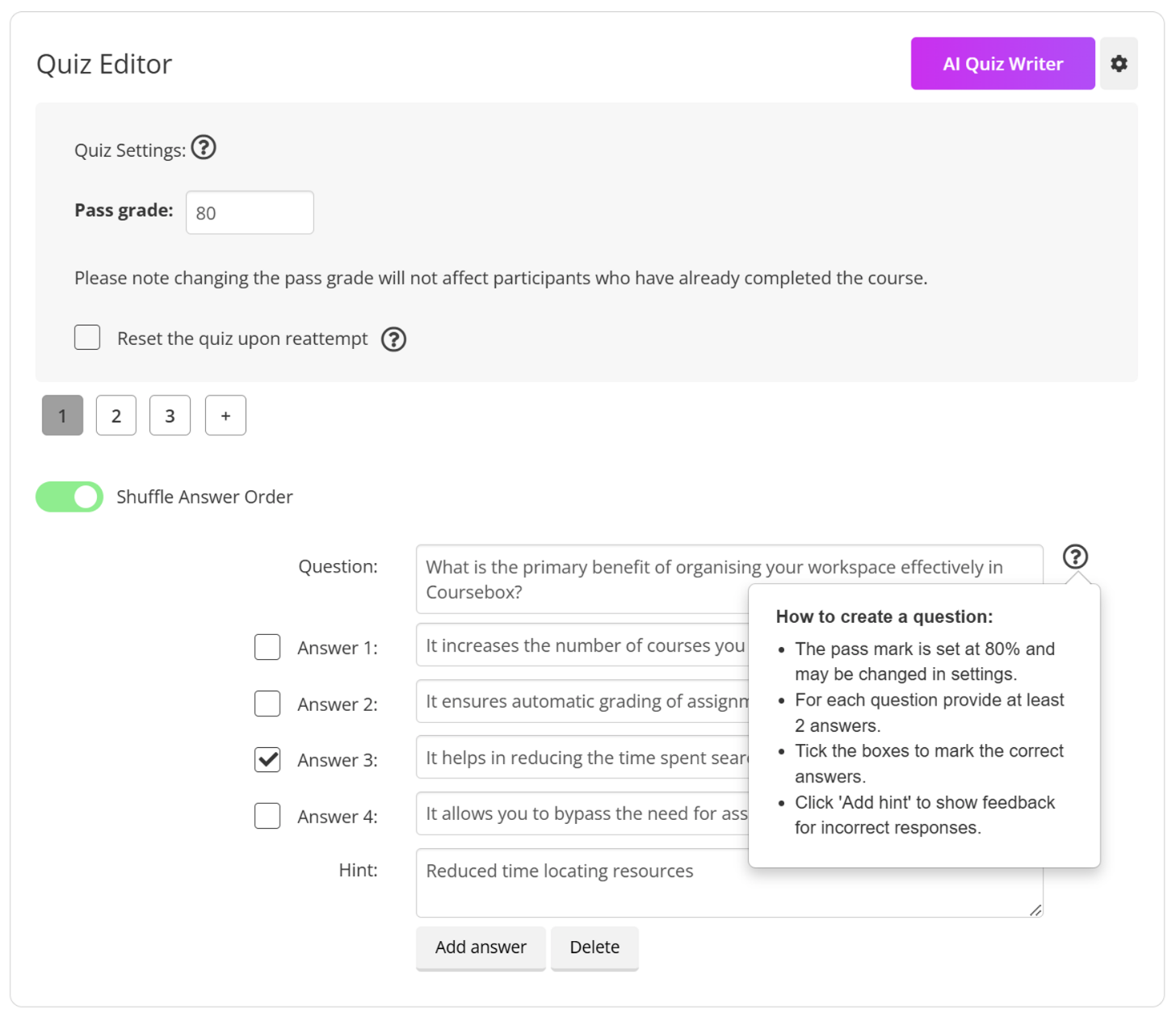
Short Answer
Learners type a written response that matches the correct answer(s) you provide. For example:
Q. In your own words, explain how Artificial Intelligence is transforming the way people learn and work.
A. Artificial Intelligence is changing how people learn and work by automating repetitive tasks, offering personalised learning experiences, and providing data-driven insights that help individuals and organisations make smarter decisions. In education, AI adapts content to each learner’s pace and style, while in workplaces it improves efficiency through predictive tools, virtual assistants, and process optimisation.
Hint:
Think about automation, personalisation, and how technology helps humans make better decisions or complete tasks faster.
To create short answer questions follow these steps:
Click + and select Short Answer.
Enter your question in the text box.
Enter the correct answer(s) in the answer field. The AI evaluates learner responses based on the prompt and correct answers provided by the course admin in the answer field.
(Optional) Add a hint to assist learners.
Save your question.
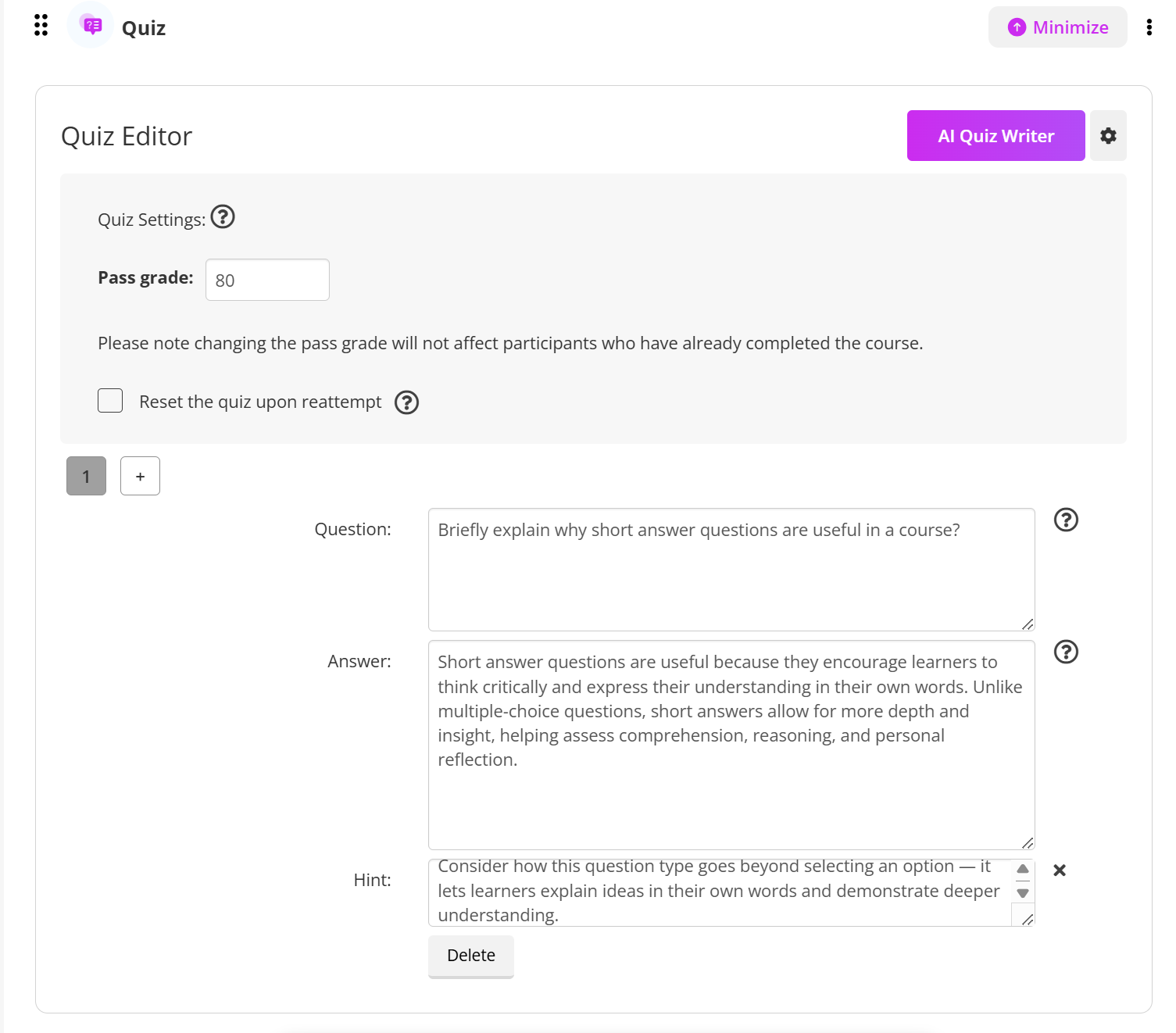
Drag and Drop (New)
Learners drag items into the correct order or categories, making the quiz more interactive. For example:
Items to Drag (Terms):
Machine Learning
Neural Network
Chatbot
Computer Vision
Drop Targets (Definitions):
A. Enables computers to recognise and interpret images.
B. Allows machines to learn patterns from data without being explicitly programmed.
C. Mimics the way the human brain processes information through interconnected nodes.
D. Simulates conversation with human users through text or voice.
Correct Matches
| Term | Definition |
|---|---|
| Machine Learning | B. Allows machines to learn patterns from data without being explicitly programmed. |
| Neural Network | C. Mimics the way the human brain processes information through interconnected nodes. |
| Chatbot | D. Simulates conversation with human users through text or voice. |
| Computer Vision | A. Enables computers to recognise and interpret images. |
To create matching questions follow these steps:
Click + and select Drag and Drop.
Enter your question in the text box (e.g., “Arrange the steps of the design process in order”).
Add the items learners will drag.
Define the correct order or drop targets.
(Optional) Add a hint to help learners.
Save your question.
Reset Quiz Upon Reattempt
When setting up your quiz, you can choose whether learners will see their previous answers when reattempting the quiz.
Unchecked (default):
Learners will see their original responses when restarting the quiz. They only need to update the answers they got wrong.Checked:
All responses will be cleared, requiring learners to re-attempt every question from the beginning, regardless of which ones they answered correctly before.
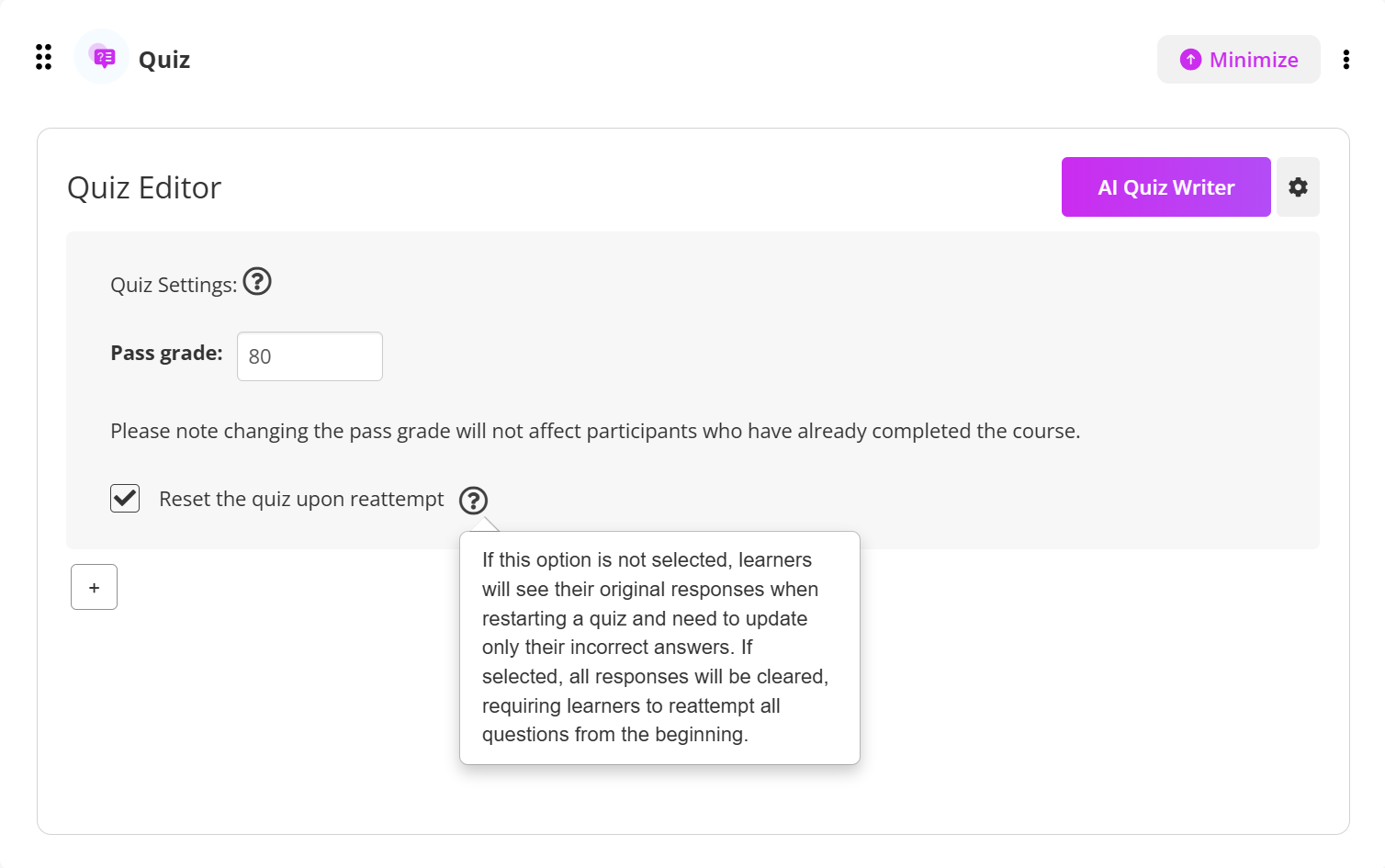
AI Quiz Writer
Click the AI Quiz Writer button to create quizzes using AI
Follow the prompts and Generate Questions

Take a look at the following articles in this section for more details:
- Setting up an 'Assignment'
- Example of Assignment with Rubric
- Example of Assignment without Rubric
- Marking Assignments
- New - Setting up 'Grading' for RTO assignments
- Exporting Assignments
Check out our Coursebox Demonstration Video Library for Tutorials.
Was this article helpful?
That’s Great!
Thank you for your feedback
Sorry! We couldn't be helpful
Thank you for your feedback
Feedback sent
We appreciate your effort and will try to fix the article