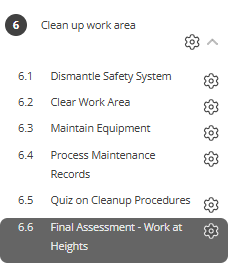This section explains how to assess learner submissions in Coursebox using flexible grading options. You’ll learn how to configure assignments for percentage-based grading or competency-based outcomes, enable AI-assisted feedback, and apply moderation where required—helping you deliver fair, consistent, and standards-aligned assessment across your courses.
Use Percentage Grading
Use percentage grading to evaluate student performance using a numeric score (e.g., 85%). This guide outlines how to access and configure grading settings to ensure consistency across your assessments.
Navigate to your course from the Courses tab, and select the course you want to work on.
Click into the assignment to access its configuration settings.
On the assessment page, go to assessment settings and select Standard with Rubric.
From the drop down, select the Assess with Percentage
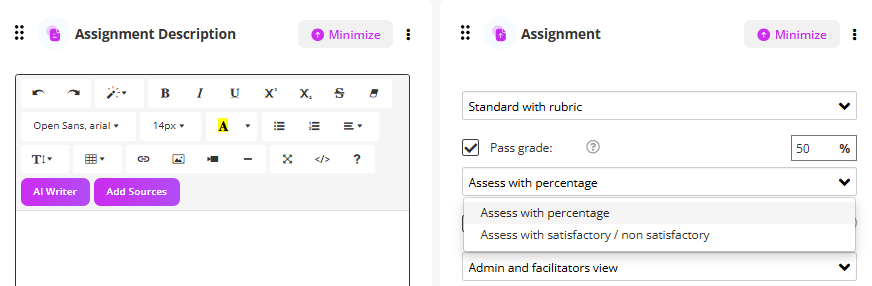
You can enable AI Feedback by checking the box
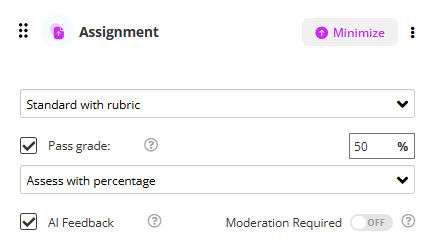
You can also allow facilitators to review the AI Feedback, by enabling the moderation feature.
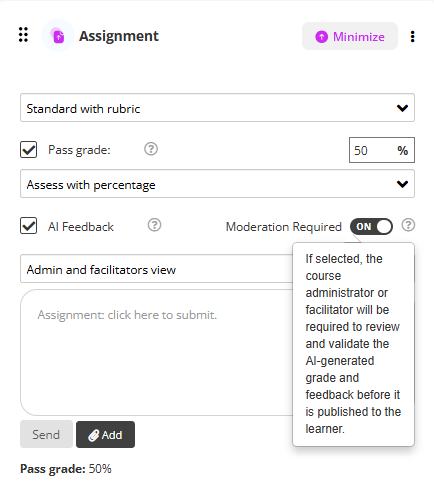
For RTO's - Use Satisfactory/Not-Yet Satisfactory Grading
Coursebox enables RTOs to customise grading settings to align with competency-based assessment practices. You can define grading labels such as "Satisfactory" or "Not Yet Satisfactory," control feedback visibility, and manage how grades are submitted and displayed to learners. This guide outlines how to access and configure grading settings to ensure consistency and compliance across your assessments.
Navigate to your course from the Courses tab, and select the course you want to work on.
Click into the assignment to access its configuration settings.
On the assessment page, go to assessment settings and select Standard with Rubric.
Select the grading scale Satisfactory/Not Yet Satisfactory.
You can enable AI Feedback by checking the box
You can also allow facilitators to review the AI Feedback, by enabling the moderation feature.
Example of Assignment with Rubric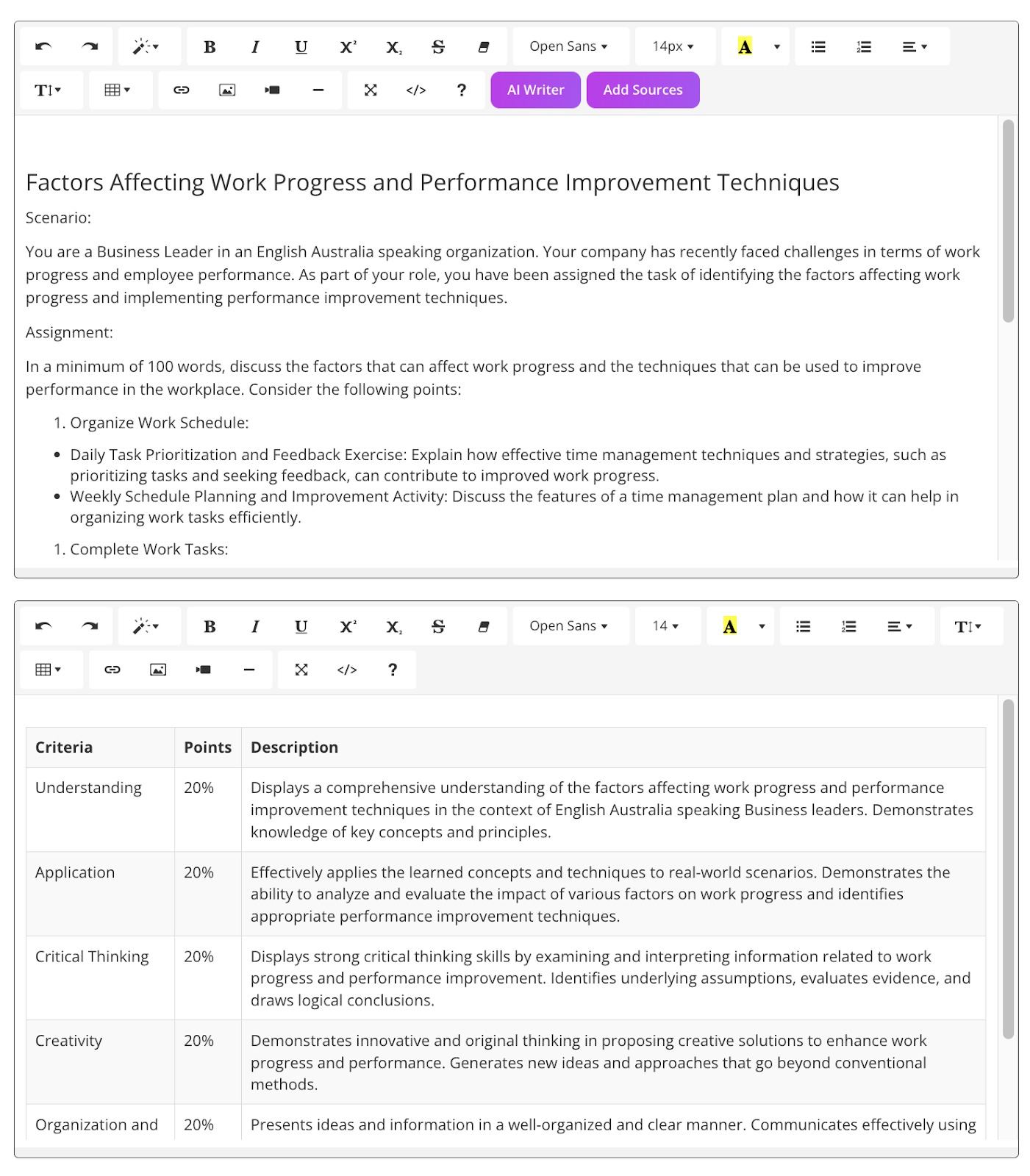
Example of Assignment without Rubric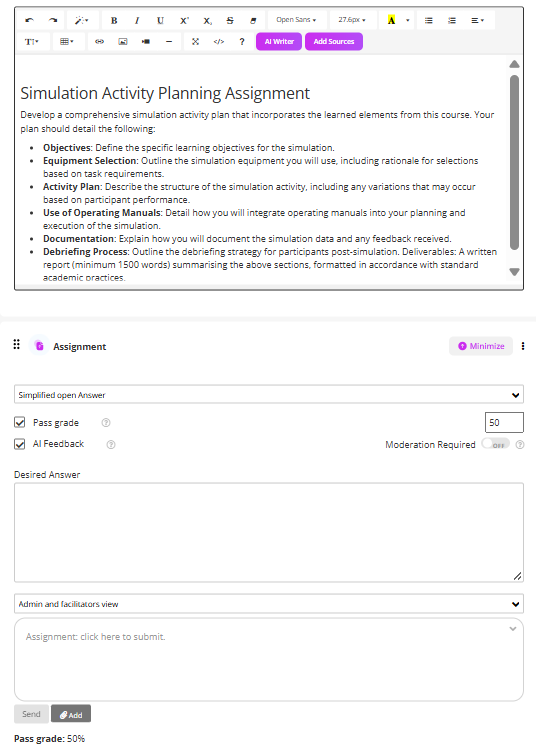
Watch the Tutorial Videos found in our Demonstration Video Library.
Was this article helpful?
That’s Great!
Thank you for your feedback
Sorry! We couldn't be helpful
Thank you for your feedback
Feedback sent
We appreciate your effort and will try to fix the article