In Coursebox, you can add assignments to create checkpoints that require learners to complete a task before progressing to the next activity. This can include submitting written responses, recording a video, or leaving comments—each offering an opportunity for deeper engagement.
The steps are:
1. Click on Assessments and select Assignment from the bottom navigation

2. Add assessment description — write the assignment prompt, instructions, and relevant details.
Enter a description or prompt for the assignment. This is what learners will see, so include instructions, context, and any requirements. You can use the AI writer to help you with this section, steps below.
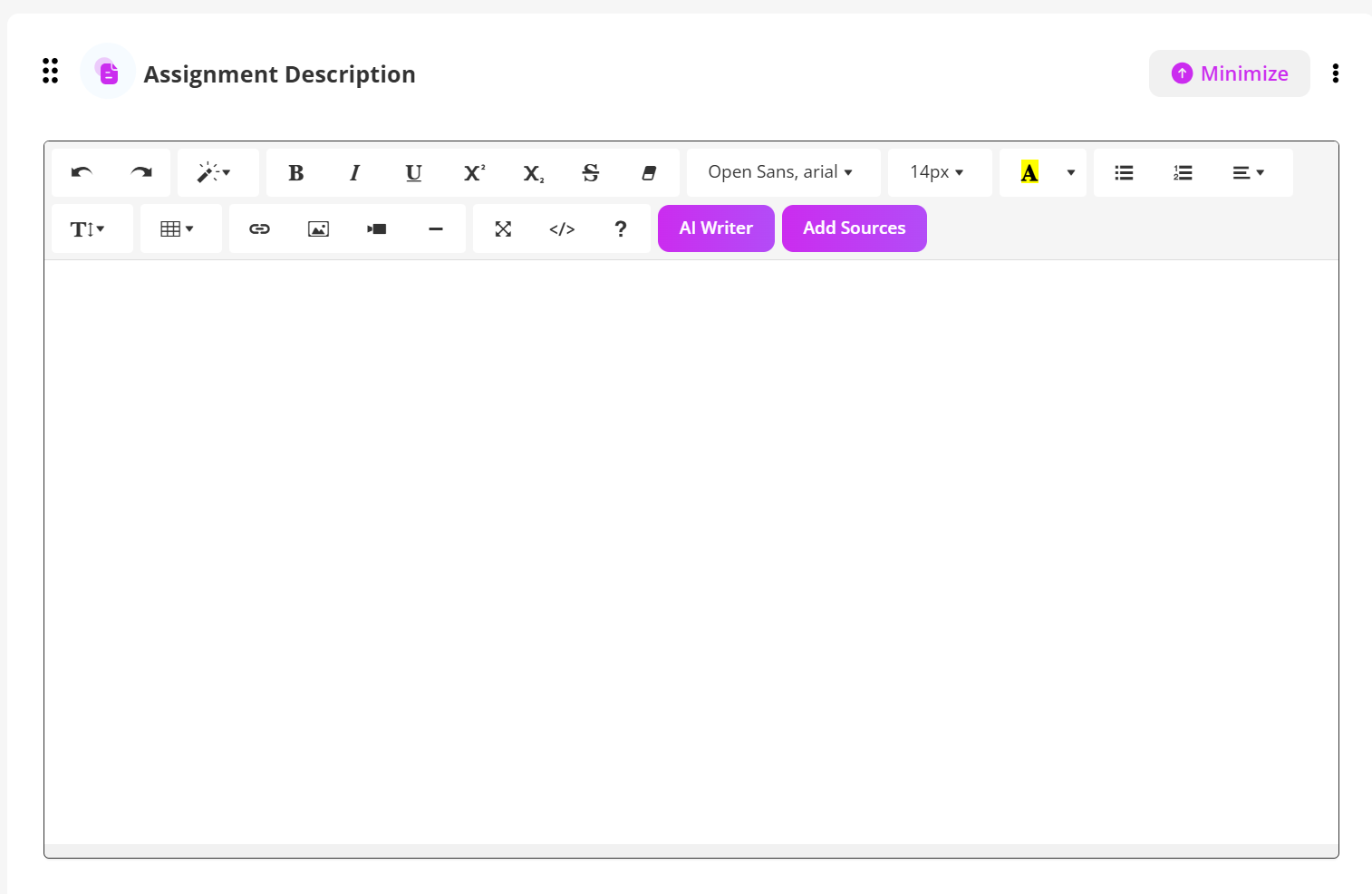
3. Choose assessment type from the dropdown menu then follow the steps below for each assessment type.
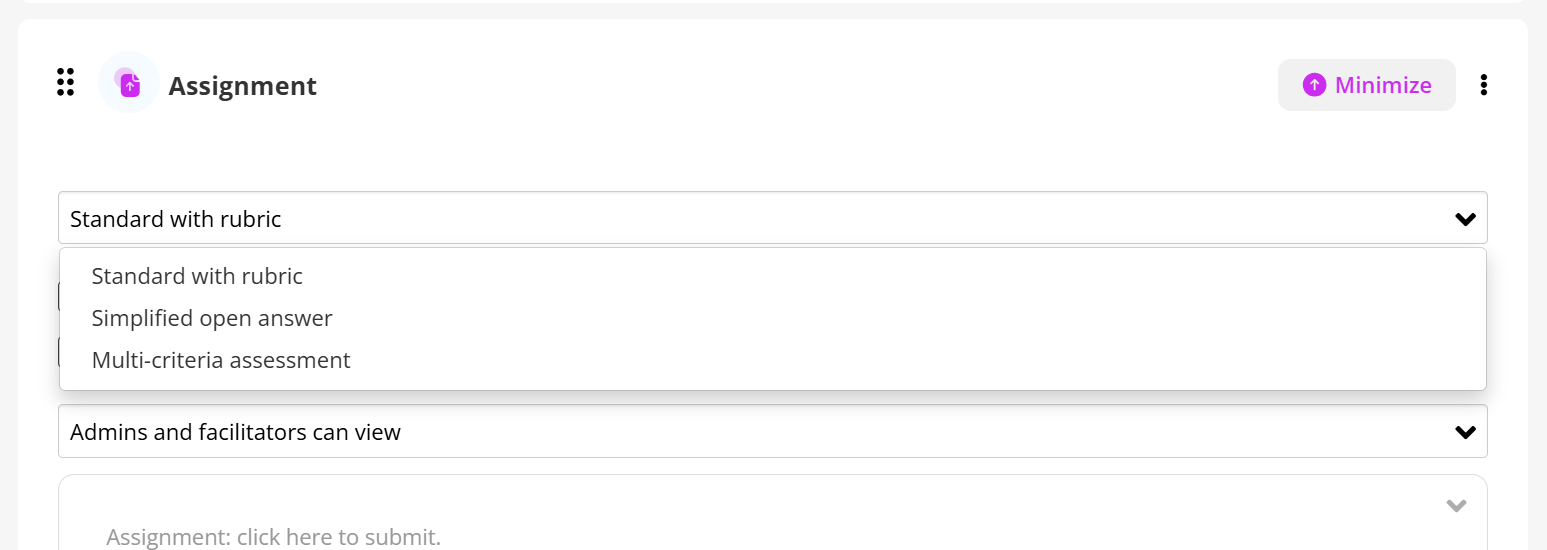
Standard with rubric
This is the default. It allows you to set assessment criteria (a rubric) so submissions can be graded against set standards.
To create this assignment start with Steps 1 - 3 above, then:
Choose assessment type
From the dropdown menu, select Standard with Rubric (this is the default).
Define the rubric
Add your assessment criteria.
For each criterion, provide a description and set performance levels (e.g. Excellent, Good, Needs Improvement).
Assign points or weight to each level.
Optional settings (See instructions below)
Pass Grade: Enable and set a minimum required score for learners to pass.
AI Feedback: Check this box to allow learners to receive AI-generated suggestions.
Moderation: Turn this on if you want submissions to be reviewed before being accepted.
Visibility: Choose who can view the assessment (learners, facilitators, or both).
Save and publish
Review your rubric setup.
Save the assignment so it appears in your course sequence.

With Standard with Rubric, you ensure consistent and transparent grading, since learners can see the rubric criteria and know exactly how their work will be evaluated.
Simplified open answer
A more minimal format. Learners submit a free-form answer without a formal rubric. Useful for questions or reflections where detailed grading criteria are not needed.
To create this assignment start with Steps 1 - 3 above, then:
Choose assessment type
From the dropdown, select Simplified Open Answer.
This type provides a single open-ended response box for learners.
Configure response settings
Set a word limit (optional) if you want to control response length.
Decide whether learners can resubmit after initial submission.
Optional settings (See instructions below)
Pass Grade: Enable and set the minimum required score.
AI Feedback: Turn on to give learners automated improvement tips.
Moderation: Enable if submissions should be reviewed before being finalized.
Visibility: Control who can see the responses (facilitators, peers, or both).
Save and publish
Review your setup.
Save and publish the assignment so learners can access it in their course.
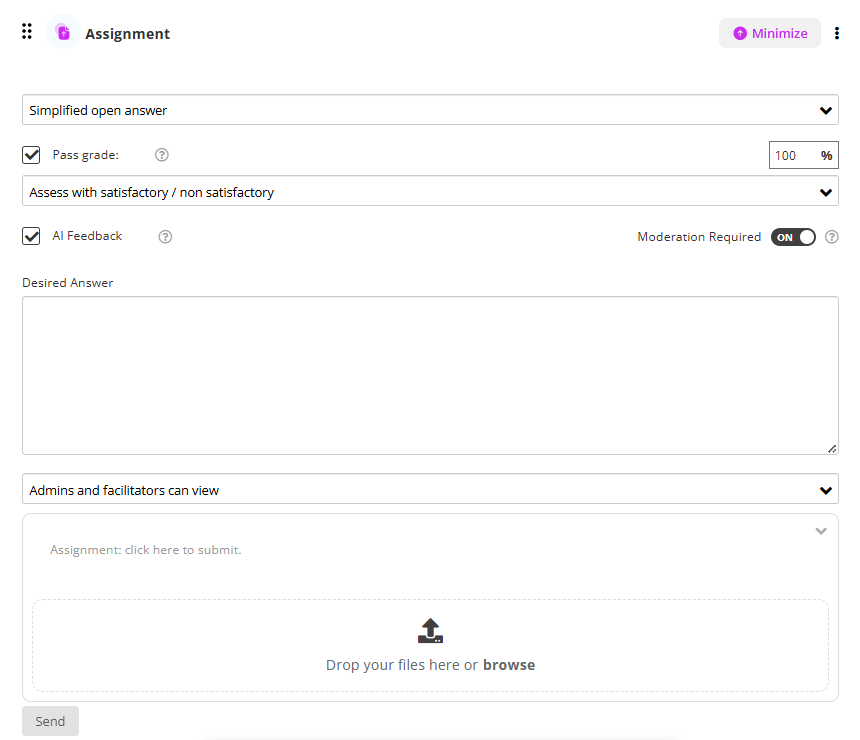
Simplified Open Answer is best for short-form responses, reflections, or questions where you don’t need a detailed rubric.
NEW - Multi-criteria assessment
This option lets you create separate criteria for grading, so each submission can be evaluated across multiple dimensions (e.g. content, structure, style, accuracy).
To create this assignment start with Steps 1 - 3 above, then:
Choose assessment type
From the dropdown, select Multi-criteria Assessment.
This type allows you to grade each submission across several defined criteria rather than giving a single overall score.
Define your criteria
Add multiple criteria (e.g. Content Accuracy, Structure, Style, Creativity).
For each criterion, provide a clear description and, if needed, set a maximum score or weighting.
Repeat until all desired criteria are added.
Visibility
Decide who can view the scores and feedback generated from the assessment — learners or admins and facilitators.
Communicate expectations
Share the criteria with learners in your instructions so they understand how their work will be assessed.
Save and publish
Review your setup, making sure each criterion is well defined.
Save the assignment and publish it so it becomes available in the course.

Multi-criteria Assessment is ideal when you want to provide structured, detailed feedback across several dimensions, giving learners a clear picture of their strengths and areas for improvement.
What does “Pass Grade” mean?
Some assignments have a minimum score learner's need to achieve. The assignment work will be checked by a facilitator or course admin, and once the learner reaches the required score, they will receive a Pass Grade.
To enable the Pass Grade option:
In the assignment locate the Pass Grade field.
Turn on the option to require a minimum passing score.
Enter the score learners must achieve in order to pass.
Use a numeric value that matches your course grading scale.
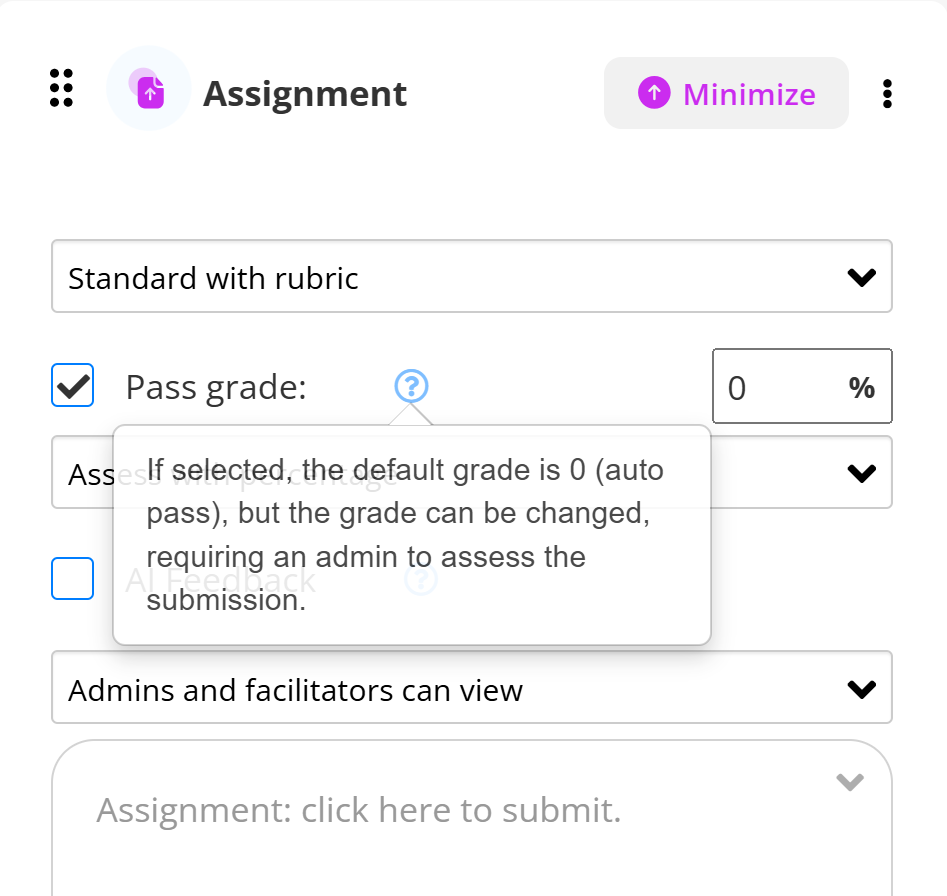
What does “AI Feedback” mean?
On some assignments, leaners can see instant feedback generated by AI. This feedback gives learners suggestions and tips to help improve their work before or alongside the facilitator’s review.
To enable AI Feedback:
In the assignment settings panel, locate the AI Feedback option.
Tick the checkbox to activate automated, AI-generated feedback.
This will provide learners with instant suggestions to help improve their submissions.
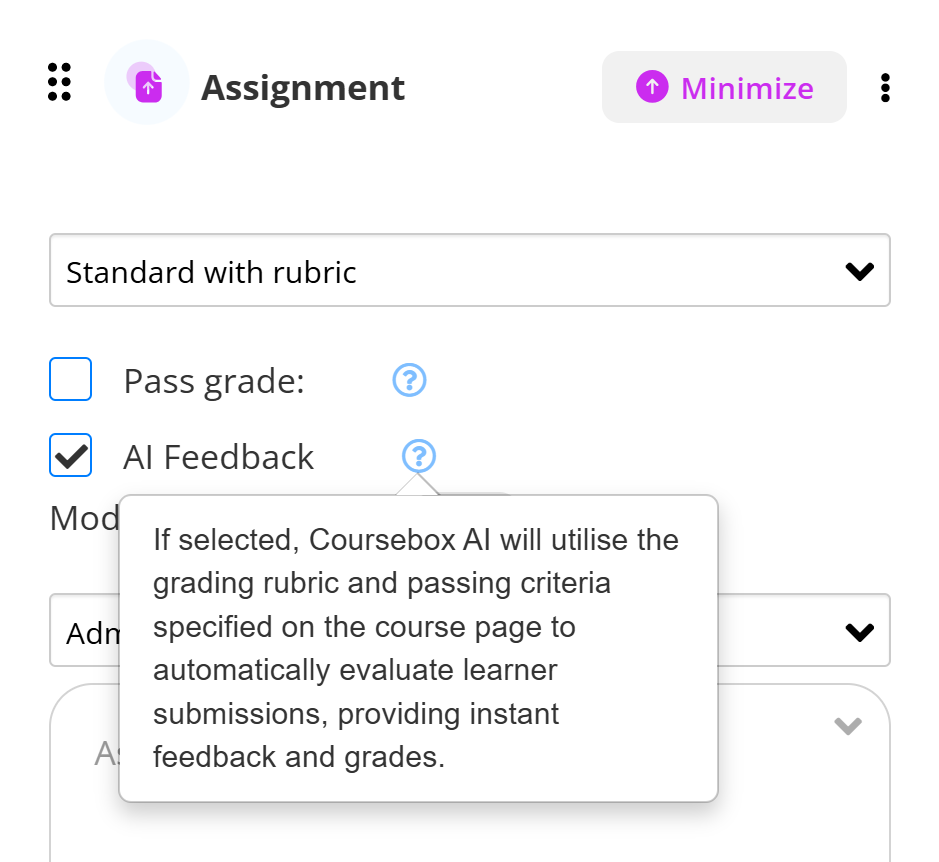
What does “Moderation” mean?
For some assignments, the learner's work will be reviewed by a facilitator. This ensures the learner's submission meets the required standards before it becomes part of their course record.
To enable Moderation:
Open the assignment settings panel and locate the Moderation option.
Toggle the option on to require facilitator review.
With moderation enabled, learner submissions must be checked and approved before they are published or accepted.
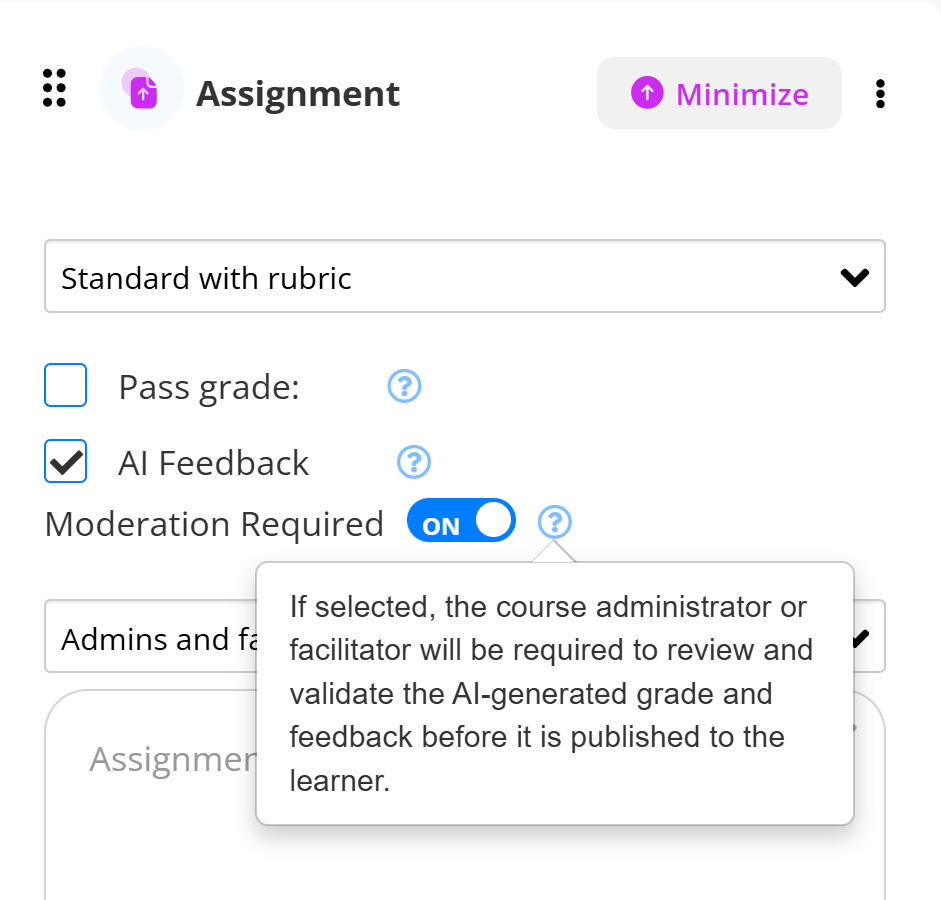
What does “Visibility” mean?
Visibility controls who can see learner scores and feedback. Depending on the setting, results may be shown only to facilitators and admins or to learners also.
To set Visibility:
Open the assignment and locate the Visibility option.
Use the dropdown menu to select who can view the assessment results (e.g. learners or facilitators and admins).
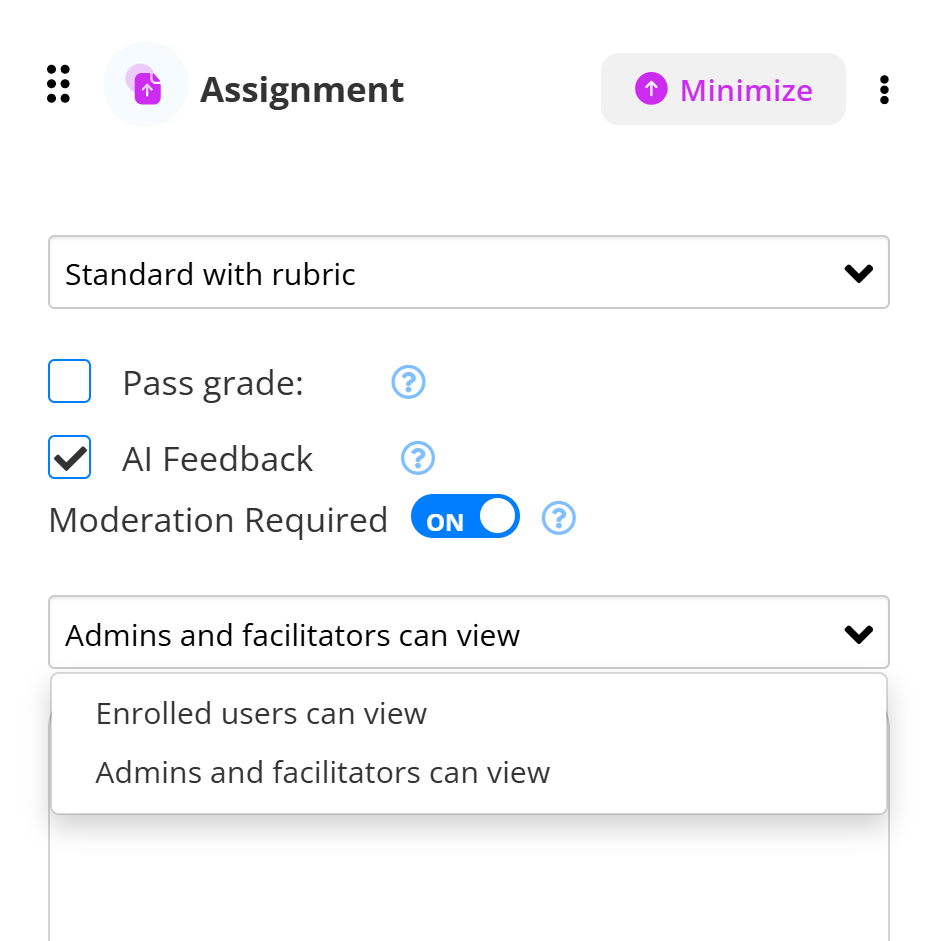
Create an Assignment using AI Writer
The AI Assignment Writer tool helps you generate well-structured content by simply entering a few instructions. Whether you're creating a scenario-based task or exploring a specific topic, this guide will walk you through each step to help you get the most out of the AI Assignment feature. Follow the instructions below to start creating high-quality assignments in just a few clicks!
In the Assignment Dscription, click on AI Writer
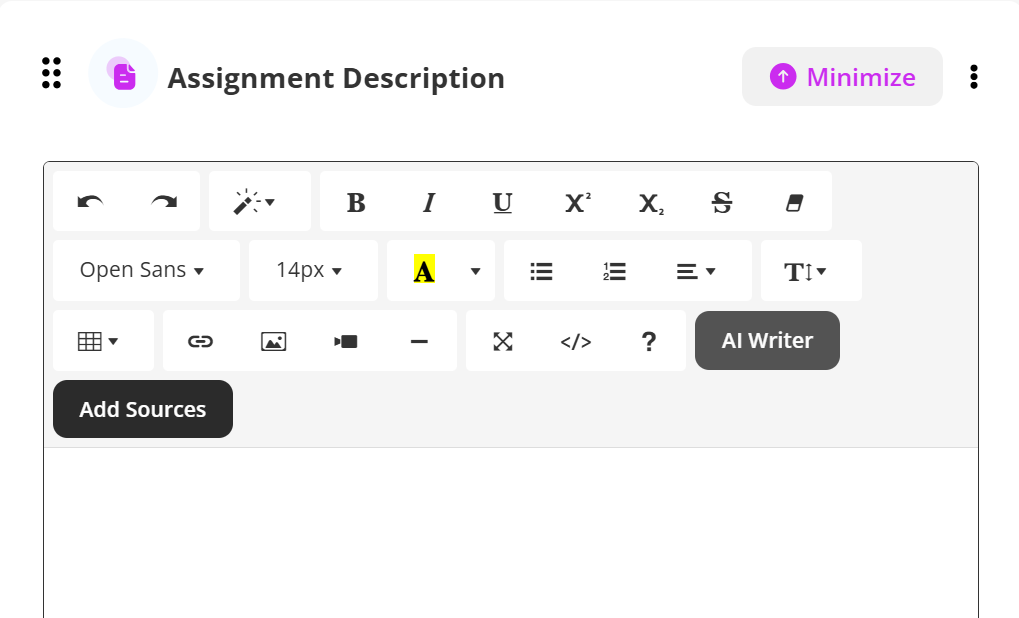
A pop-up window titled Write Assignment with AI will appear.
In the box labeled “Describe what you want to write about”, type your request.
Example: “Write a scenario-based assignment about Assignment 1 minimum 100 words.”
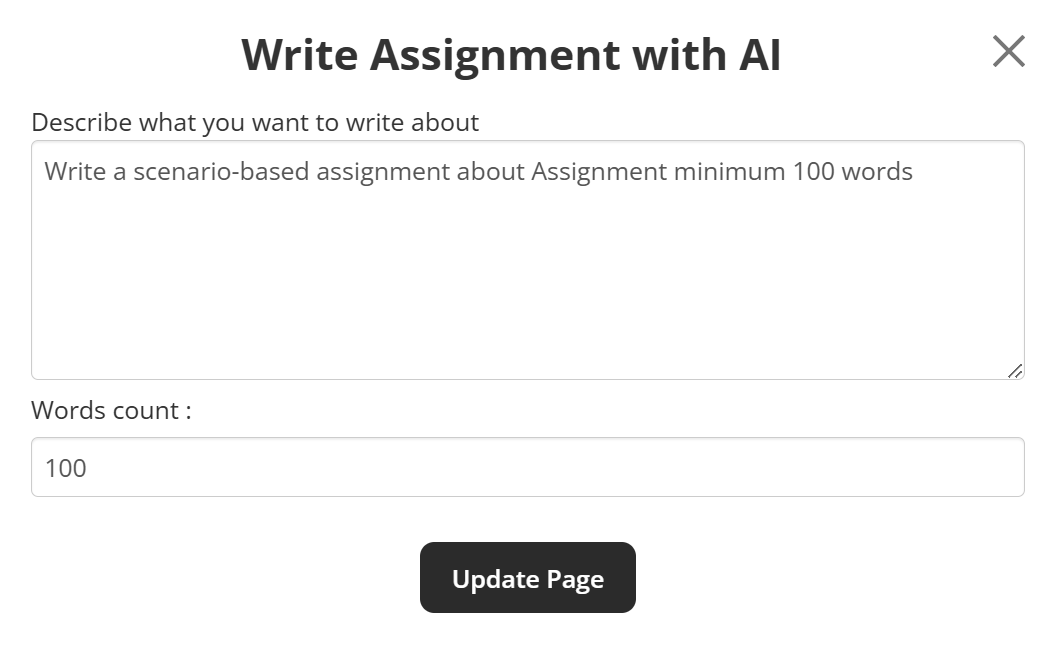
Below the text box, enter your desired word count (e.g., 100).
Click on Update Page
Coursebox will generate your assignment
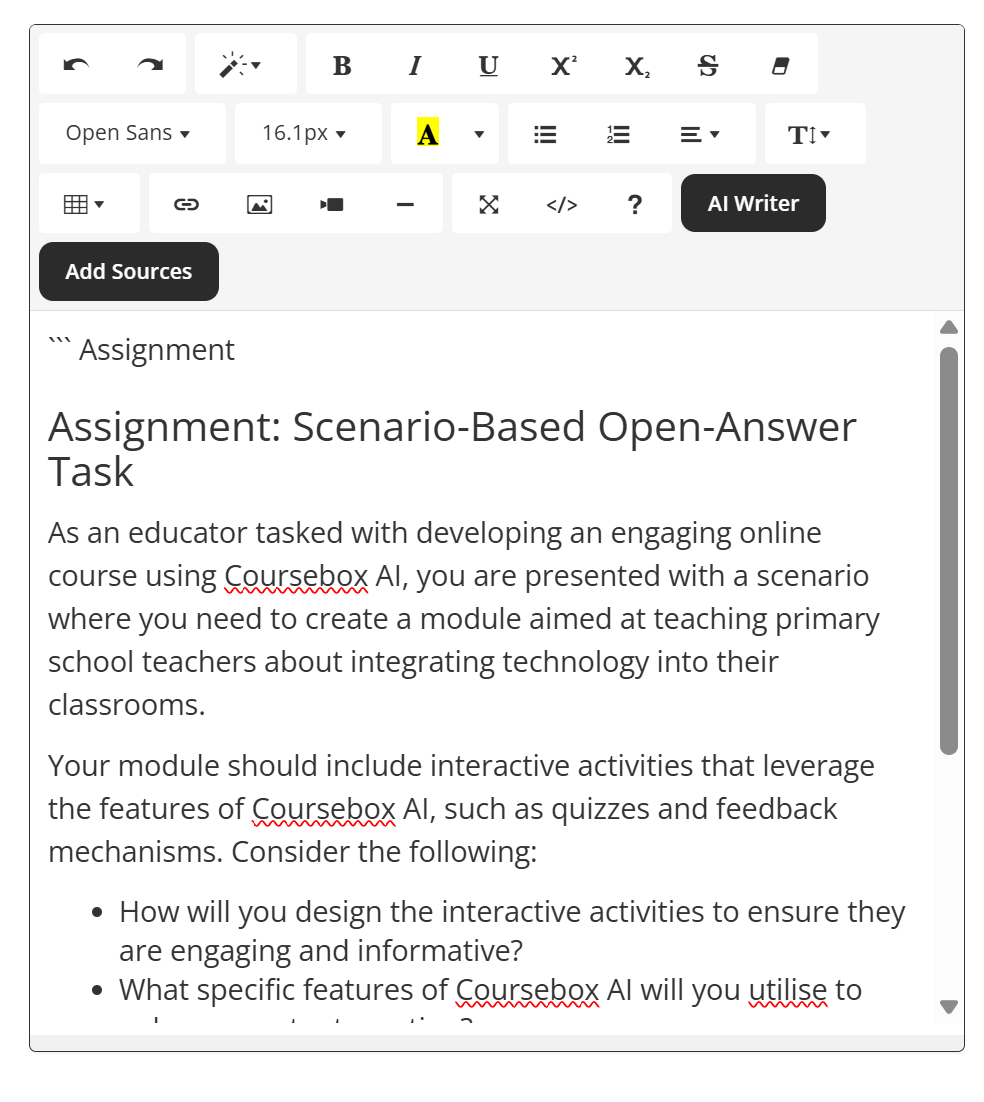
Take a look at the following articles in this section for more details:
- New - Adding a 'Quiz'
- Example of Assignment with Rubric
- Example of Assignment without Rubric
- Marking Assignments
- New - Setting up 'Grading' for RTO assignments
- Exporting Assignments
Check out our Coursebox Demonstration Video Library for Tutorials.
Was this article helpful?
That’s Great!
Thank you for your feedback
Sorry! We couldn't be helpful
Thank you for your feedback
Feedback sent
We appreciate your effort and will try to fix the article